Monday, September 23, 2013
How to Root Galaxy Note 8 0 LTE Canadian SGH I467M on Android 4 1 2 Jelly Bean Firmware

The Canadian owners of Samsung Galaxy Note 8.0 LTE SGH-I467M who wish to root their devices, may follow the tutorial below.
This tutorial uses CF-Auto-Root file released by recognised XDA Developers, Chainfire. The CF-Auto-Root file allowing Galaxy Note 8.0 users to root their devices easily without depending on the firmware. It completely supports Android 4.1.2 Jelly Bean and future firmware as well. Head over to the CF-Auto-Root main thread to learn more about the root method.
Disclaimer: Rooting voids the warranty of your device. We and the developer of this rooting procedures shall not be held responsible if any undesirable outcomes may happen to your device. use of this root guide is solely at your own risk!
Pre-requisites
1. Install USB Drivers for Samsung Galaxy Note 8.0 on the computer.
2. Enable USB Debugging Mode on the phone by navigating to Settings >> Developer Options.
3. Make a backup of all your important data before following the guide.
4. Ensure the battery of the phone is charged more than 80 percent.
5. The CF-Auto-Root file works only on Samsung Galaxy Note 8.0 LTE SGH-I467M. Applying this to any incorrect variant might brick the device. Verify the model number of the Galaxy Note 8.0 by navigating to Settings >> About Phone.
File Required
1. CF-Auto-Root (CF-Auto-Root-konalte-konaltexx-gtn5120.zip)
Note: Its actually designed for the international version of Galaxy Note 8.0 LTE GT-N5120, but tested working on Galaxy Note 8.0 LTE SGH-I467M as well.
2. Odin 3.07
Steps to Root Galaxy Note 8.0 LTE SGH-I467M Running on Android 4.1.2 Jelly Bean Firmware
Step 1: Extract CF-Auto-Root and Odin 3.07 files using winrar/7zip/winzip or any other extracting tool.
Step 2: Switch off the Galaxy Note 8.0. Then boot the device into Download Mode by pressing and holding Volume Down, Home and Power buttons together until a construction Android robot icon with a warning triangle appears on screen. Now press the Volume Up button to enter Download Mode.
Step 3: Launch Odin on the computer as an Administrator.
Step 4: Connect the Galaxy Note 8.0 to the computer using USB cable while it is in the Download Mode. Wait until Odin detects the device. When the device is connected successfully, the ID: COM box will turn blue with the COM port number. Additionally, the successful connected will be indicated by a message saying Added.
Note: If the Added message does not appear, then try re-install USB drivers or changing the port on the computer.
Step 5: In Odin, click the PDA button and select the CF-Auto-Root-konalte-konaltexx-gtn5120.tar.md5 file.
Step 6: Verify that Auto Reboot and F.Reset Time checkboxes are selected in Odin. Also, ensure the Re-Partition option is not selected.
Step 7: Double-check and click Start button in Odin. The installation process will now begin.
Step 8: Once the installation process is completed, your phone will restart and soon you will see a PASS message with green background in the left-most box at the very top of the Odin. You can now unplug the USB cable to disconnect your device from computer.
Samsung Galaxy Note 8.0 LTE SGH-I467M running on Android 4.1.2 Jelly Bean firmware is now rooted successfully. You can now install any app that requires root permission. Verify the root status of the device by downloading Root Checker app from Google Play Store.
Thanks to all fellas at XDA who first tried out this rooting technique. This method was originally posted via XDA-Developers original thread.
Sunday, September 22, 2013
How to Root Galaxy Note 2 N7100 on Android 4 1 2 XXDME1 Jelly Bean Firmware

This tutorial uses CF-Auto-Root file released by recognised XDA Developers, Chainfire. The CF-Auto-Root file allowing Galaxy Note 2 users to root their devices easily without depending on the firmware. It completely supports Android 4.1.2 Jelly Bean and future firmware as well.
Disclaimer: Rooting voids the warranty of your device. We and the developer of this rooting procedures shall not be held responsible if any undesirable outcomes may happen to your device. use of this root guide is solely at your own risk!
Pre-requisites
1. Install USB Driver for Samsung Galaxy Note on the computer.
2. Enable USB Debugging Mode on the phone by navigating to Settings >> Developer Options.
3. Make a backup of all your important data before following the guide.
4. The Galaxy Note 2 should be factory unlocked and not locked to any particular carrier.
5. Ensure the battery of the phone is charged more than 80 per cent.
6. The CF-Auto-Root file works only on Samsung Galaxy Note 2 N7100. Applying this on any incorrect variant will brick the device. Verify the model number of the Galaxy Note 2 by navigating to Settings >> About Phone.
File Required
1. CF-Auto-Root for Galaxy Note 2 N7100 (CF-Auto-Root-t03g-t03gxx-gtn7100.zip)
2. Odin 3.07
Steps to Root Galaxy Note 2 N7100 on Android 4.1.2 XXDME1 Jelly Bean Firmware
Step 1: Extract downloaded CF-Auto-Root zip file and you will find a .tar.md5 file within it.
Step 2: Extract Odin zip file and you will get Odin3 v3.07.exe along with few other files.
Step 3: Power off your phone. Wait 5-6 seconds for vibration to confirm complete switch off.
Step 4: Boot the device into Download Mode by pressing and holding Volume Down + Home buttons together and then press the Power button until the device turns on. Now press the Volume Up button to enter Download Mode.
Step 5: Run Odin on the computer as an Administrator.
Step 6: Connect the Galaxy Note 2 to the computer using USB cable while it is in the Download Mode. Wait until Odin detects the device. When the device is connected successfully, the ID: COM box will turn yellow with the COM port number. Additionally, the successful connected will be indicated by a message saying Added. If Odin fails to detect the device then re-install USB driver.
Step 7: Select these files in Odin at respective buttons:
- Click the PDA Button, and select CF-Auto-Root-t03g-t03gxx-gtn7100.tar.md5.
Step 9: Verify everything suggested in Step 7 and Step 8 is done correctly. Then hit the START button to begin the flashing process.
Step 10: Once flashing completed, your phone will restart and soon you will see a PASS message with green background in the left-most box at the very top of the Odin. You can now unplug the USB cable to disconnect your device from computer.
Your Samsung Galaxy Note 2 N7100 running on Android 4.1.2 XXDME1 Jelly Bean firmware is now rooted successfully. You may now install any app that requires root permission.
Thanks to all fellas at XDA who first tried out this rooting technique. This root method was originally posted via XDA-Developer original thread.
Saturday, September 21, 2013
Aventures Times

Adventures Time is a TV program created by Pendleton Ward. On March11, 2010, a short was showed in Cartoon Network and the series officially was release on April 5, 2010. The structure of the program is two episodes of eleven minutes.This cartoons are inspired by Dungeons and Dragons.
Plot
The sit-com is about the aventures of two friends (and brothers).
At the beginning of the serie Finn is a teenage with 12 years. He live with his best friend and brother Jake, a dog with a magicals powers.
The two friends live in the Land of Ooo. Is a place full of strange creatures, animals who can speak. Where the tecnology and the magic mix to create news gadget. And where the two heroes have aventures, save princess, fight against evil, discover new places and help people who need aid.
Setting
Ooo is a world of fantasy and magic. But the story happens in a post-apocaliptic future.
In the series is mentioned a war « The Mushroom War ». It may be World War III because the mushroom is the form of an atomic explosion. Therefore, the creatures who live in Ooo can be a mutation of the people from the past.
Characters
Finn : He is a young teenage with a great spirit of adventure and exploration of the Land of Ooo
Jake : Is the brother and the best friend of Finn. Jake is a magic dog who has elastic powers.
Ice King : Is the antagonist of the story. He like catch princess to make them their wives.
Marceline : She is 1003 years old but she feingn 21 years old.Marceline is the queen of vampires because she kill the master vampire.
Álvaro Romero
Friday, September 20, 2013
Unlocked Smartphone N8000 5 Inch Screen Android 4 0 Smart Phone Dual SIM Mtk6575 1ghz 3g Tv GPS Review
Phone Unlocked Smartphone N8000 from Wholesale center. this phone android have good specification. Phone android Unlocked Smartphone N8000 price in below $200, with specifications. OS with used this phone Google android 4.0.3 OS, Supported by Processor which has a speed 1GHz MT6575, size RAM 512MB.

on the side of the phone body has a large 5.0inch which Capacitive multi-touch screen. for N8000 Smartphone camera phone has 5MP large in behind and in front of 1.3MB large.This Phone have Dual Sim Card and unlocked GSM phone works on the 00/900/1800/1900MHz frequencies. N8000 Smartphone for detailed specifications please see below.
You can to buy at amazon store

on the side of the phone body has a large 5.0inch which Capacitive multi-touch screen. for N8000 Smartphone camera phone has 5MP large in behind and in front of 1.3MB large.This Phone have Dual Sim Card and unlocked GSM phone works on the 00/900/1800/1900MHz frequencies. N8000 Smartphone for detailed specifications please see below.
Buy From Amazon Store
Spesifications Smartphone N8000- Google android 4.0.3 OS;5.0inch Capacitive multi-touch screen,HVGA PX:480*800
- 3G WCDMA:2100 ;GSM: 800/900/1800/1900MHz;Dual sim card dual standby WCDMA+GSM,GSM+GSM
- CPU: MT6575 1GHz;4G ROM+512M RAM
- Built in GPS WIFI and analog tv 5.0 Mega pixel Back camera;1.3MP front camera
- Support Gmail,Facebook,Skype,MSN,word,excel,ppt, pdf format document
You can to buy at amazon store
How to Update Galaxy S4 Mini LTE I9195 with Android 4 2 2 XXUAMFA Jelly Bean Official Firmware

Firmware details
PDA: I9195XXUAMFA
CSC: I9195OLBAMF3
MODEM: I9195XXUAMFA
Version: Android 4.2.2
Built date: Jun 28, 2013
Regions: Singapore
Samsung Galaxy S4 Mini I9195 users who missed the OTA update notification or unable to access the update over Samsung KIES, may follow our step-by-step guide to install the update manually.
Pre-requisites
1. Install USB Drivers for Samsung Galaxy S4 Mini on the computer.
2. Enable USB Debugging Mode on the phone by navigating to Settings >> Developer Options.
3. Make a backup of all your important data before following the guide.
4. The Galaxy S4 Mini should be factory unlocked and not locked to any particular carrier.
5. Ensure the battery of the phone is charged more than 80 per cent.
6. The Android 4.2.2 XXUAMFA Jelly Bean firmware is compatible only with Samsung Galaxy S4 Mini I9195. Applying this to any incorrect variant might brick the device. Verify the model number of the Galaxy S4 Mini by navigating to Settings >> About Phone.
File Required
1. Android 4.2.2 XXUAMFA Jelly Bean Firmware for Samsung Galaxy S4 Mini I9195
2. Odin 3.07
Steps to Update Galaxy S4 Mini I9195 with Android 4.2.2 XXUAMFA Jelly Bean Firmware
Step 1: Extract Firmware zip file that you downloaded already from above link using winrar/7zip/winzip or any other extracting tool, you will get a .tar.md5 file and some other files.
Step 2: Extract Odin zip file and you will get Odin3 v3.07.exe along with few other files.
Step 3: Switch off the phone.
Step 4: Boot the device into Download Mode by pressing and holding Volume Down, Home and Power buttons together until a construction Android robot icon with a warning triangle appears on screen. Now press the Volume Up button to enter Download Mode.
Step 5: Run Odin on the computer as an Administrator.
Step 6: Connect the Galaxy S4 Mini to the computer using USB cable while it is in the Download Mode. Wait until Odin detects the device. When the device is connected successfully, the ID: COM box will turn blue with the COM port number. Additionally, the successful connected will be indicated by a message saying Added.
Note: If the Added message does not appear, then try re-install USB drivers or changing the port on the computer.
Step 7: Choose the following files in Odin from extracted I9195XXUAMFA firmware folder by using respective checkboxes:
- Select the PDA checkbox, and choose the file named .tar or .md5.
- Click the Phone checkbox, and choose the file with modem in its name (ignore if there is no such file)
- Click the CSC checkbox, and select the file with csc in its name (ignore if such file is missing)
- Choose the PIT checkbox, and choose the .pit file. Use only the file obtained during extracting in step 1 above, otherwise ignore it.
Step 8: In Odin, enable Auto Reboot and F. Reset Time checkboxes. Also, ensure the Re-Partition checkbox is chosen only if a .pit file was chosen in the previous step.
Step 9: Verify everything suggested in Step 7 and Step 8 is done correctly. Then hit the START button to begin the installation process.
Step 10: Once the installation process is completed, your phone will restart and soon you will see a PASS message with green background in the left-most box at the very top of the Odin. You can now unplug the USB cable to disconnect your device from computer.
Samsung Galaxy S4 Mini I9195 should be now updated with official Android 4.2.2 XXUAMFA Jelly Bean. Head over to Settings >> About Phone to verify the software version running on the device.
Note: If Galaxy S4 Mini I9195 stuck at booting animation after Step 10 then go to recovery mode (press and hold the Volume Up, Home and Power buttons together) and perform Wipe data/Factory Reset and Wipe Cache Partition task before selecting reboot system now function. In recovery mode use Volume keys to navigate between options and Power key to select the option. Please note, performing wiping task will erase your device internal memory data and not external SD card data.
Click here to know How to Root Galaxy S4 Mini (LTE) I9195 running on Android 4.2.2 Jelly Bean firmware.
Step 9: Verify everything suggested in Step 7 and Step 8 is done correctly. Then hit the START button to begin the installation process.
Step 10: Once the installation process is completed, your phone will restart and soon you will see a PASS message with green background in the left-most box at the very top of the Odin. You can now unplug the USB cable to disconnect your device from computer.
Samsung Galaxy S4 Mini I9195 should be now updated with official Android 4.2.2 XXUAMFA Jelly Bean. Head over to Settings >> About Phone to verify the software version running on the device.
Note: If Galaxy S4 Mini I9195 stuck at booting animation after Step 10 then go to recovery mode (press and hold the Volume Up, Home and Power buttons together) and perform Wipe data/Factory Reset and Wipe Cache Partition task before selecting reboot system now function. In recovery mode use Volume keys to navigate between options and Power key to select the option. Please note, performing wiping task will erase your device internal memory data and not external SD card data.
Click here to know How to Root Galaxy S4 Mini (LTE) I9195 running on Android 4.2.2 Jelly Bean firmware.
Thursday, September 19, 2013
5 Best free antivirus for android phones
To safeguard equipment Android from virus attacks and malware, it is better if you install antivirus specifically for the device Android you. Outside sophistication operating system Android, it turns out that operating system is very vulnerable virus or application evil. estimated 1 million Android equipment has been living with the virus or malware. Many antivirus Android available in Google Play that can help you to eradicate and preventing the virus that had come. If you are confused chooses the application antivirus what deserved to be tested.
The following 5 Best android antivirus app :
1. AVG Antivirus

Antivirus application that has been very well-known in this sphere computer operating system also present for Android. This application offers offers a complete including protection of malware, the scanner virus, the device to backup data, task killer, and so on. All of the application is made one of the best for application antivirus Android.
2. Lookout Mobile Security and Antivirus

One package Android applications for this offers antivirus, and equipment to backup data. This whole process also made so as not to drain your battery too much. This application now is very popular download up to more than 300,000 times.
3. McAfee Antivirus

One of the antivirus who also is known by its computer version, also attended the event to Android with high security is tight. This application offering features anti-thieves, the security when browsing, the security telephone, SMS, and so on. Not to forget this application also provides an easy way to backup and it wants to restore Android data in you.
4. Kaspersky Mobile Security

Protect you from Android spyware, adware, and malware with applications that had become antivirus best v. these machines. This application provides protection directly to spam, application evil, and telephone or SMS which is not required. Mode private this application JavaScript You monitor movement contact and communication. Features anti malingnya able to death, removing data, and find Android you lost from a distance through Google Maps, even these features will continue to work even when its not SIM card.
5. Eset Mobile Security

Put your human shields in Android you and protect from the attack the virus that come with this application. This application to protect you from the threat Android virus, malware,, etc. when you are browsing or connected Wi-Fi. Features anti-thieves will help you to inactivate Android You and find it if lost or stolen.
It is the application best antivirus android you may be useful if you want to have applications in the official site please download android Google Play Store.
The following 5 Best android antivirus app :
1. AVG Antivirus

Antivirus application that has been very well-known in this sphere computer operating system also present for Android. This application offers offers a complete including protection of malware, the scanner virus, the device to backup data, task killer, and so on. All of the application is made one of the best for application antivirus Android.
2. Lookout Mobile Security and Antivirus

One package Android applications for this offers antivirus, and equipment to backup data. This whole process also made so as not to drain your battery too much. This application now is very popular download up to more than 300,000 times.
3. McAfee Antivirus

One of the antivirus who also is known by its computer version, also attended the event to Android with high security is tight. This application offering features anti-thieves, the security when browsing, the security telephone, SMS, and so on. Not to forget this application also provides an easy way to backup and it wants to restore Android data in you.
4. Kaspersky Mobile Security

Protect you from Android spyware, adware, and malware with applications that had become antivirus best v. these machines. This application provides protection directly to spam, application evil, and telephone or SMS which is not required. Mode private this application JavaScript You monitor movement contact and communication. Features anti malingnya able to death, removing data, and find Android you lost from a distance through Google Maps, even these features will continue to work even when its not SIM card.
5. Eset Mobile Security

Put your human shields in Android you and protect from the attack the virus that come with this application. This application to protect you from the threat Android virus, malware,, etc. when you are browsing or connected Wi-Fi. Features anti-thieves will help you to inactivate Android You and find it if lost or stolen.
It is the application best antivirus android you may be useful if you want to have applications in the official site please download android Google Play Store.
Wednesday, September 18, 2013
Dive Blue Samsung Galaxy S4 Active pictures leak from the wild
Following the recent Samsung Galaxy S4 Active unveiling, leaked images of the waterproof handset in a Dive Blue colour scheme have hit the web.

Set to be officially showcased during tomorrow’s June 20 Samsung mobile launch event, the newly hued Samsung Galaxy S4 Active has appeared in a range of prematurely snapped shots which further highlight the handset’s rugged construction.
Originally announced earlier this month, a Samsung Galaxy S4 Active release date is expected to be held in early July. Samsung has confirmed the handset which can be safely submerged in up to 1 metre of water for 30 minutes will be made available in three colours, Urban Grey, Orange Flare and Dive Blue.
Packing a 5-inch LCD display with a 1080p Full HD resolution and 443 pixels-per-inch image density, the Samsung Galaxy S4 Active specs sheet is further enhanced by the same 1.9GHz quad-core processor found in the original model.
With an 8-megapixel rear-mounted camera lining up alongside a second, 2-megapixel forward-facing snapper, the Samsung Galaxy S4 Active features list is rounded off by a 2600mAh Lithium-Ion battery, integrated NFC, 2GB of RAM and 16GB of internal storage expandable via microSD. The handset lines up at 9.1mm thick and 151g in weight.
Unveiling the handset in recent weeks, Simon Stanford, the VP of Samsung’s Mobile Division for the UK and Ireland stated: “The Galaxy S4 Active offers all the great features of the original Galaxy S4, but with added innovative protective design elements to suit our most active customers.”
He went on to suggest that the handset had been “built for an outdoors lifestyle,” and that “the Galaxy S4 Active is a life companion for all environments.”
Set to be showcased for the first time during Samsung’s London based mobile launch event tomorrow night, the Samsung Galaxy S4 Active is one of a trio of S4 spinoffs to have been formally unveiled. The 4.3-inch Samsung Galaxy S4 Mini and optical zoom camera bragging Samsung Galaxy S4 Zoom are also set to hit retailers next month.
Read more »

Set to be officially showcased during tomorrow’s June 20 Samsung mobile launch event, the newly hued Samsung Galaxy S4 Active has appeared in a range of prematurely snapped shots which further highlight the handset’s rugged construction.
Originally announced earlier this month, a Samsung Galaxy S4 Active release date is expected to be held in early July. Samsung has confirmed the handset which can be safely submerged in up to 1 metre of water for 30 minutes will be made available in three colours, Urban Grey, Orange Flare and Dive Blue.
Samsung Galaxy S4 Active Features
A direct spinoff to the flagship Samsung Galaxy S4, the upcoming Samsung Galaxy S4 Active shares a number of similarities with its illustrious sibling, including the Android 4.2.2 Jelly Bean base skinned with the company’s TouchWiz UI.Packing a 5-inch LCD display with a 1080p Full HD resolution and 443 pixels-per-inch image density, the Samsung Galaxy S4 Active specs sheet is further enhanced by the same 1.9GHz quad-core processor found in the original model.
With an 8-megapixel rear-mounted camera lining up alongside a second, 2-megapixel forward-facing snapper, the Samsung Galaxy S4 Active features list is rounded off by a 2600mAh Lithium-Ion battery, integrated NFC, 2GB of RAM and 16GB of internal storage expandable via microSD. The handset lines up at 9.1mm thick and 151g in weight.
Unveiling the handset in recent weeks, Simon Stanford, the VP of Samsung’s Mobile Division for the UK and Ireland stated: “The Galaxy S4 Active offers all the great features of the original Galaxy S4, but with added innovative protective design elements to suit our most active customers.”
He went on to suggest that the handset had been “built for an outdoors lifestyle,” and that “the Galaxy S4 Active is a life companion for all environments.”
Set to be showcased for the first time during Samsung’s London based mobile launch event tomorrow night, the Samsung Galaxy S4 Active is one of a trio of S4 spinoffs to have been formally unveiled. The 4.3-inch Samsung Galaxy S4 Mini and optical zoom camera bragging Samsung Galaxy S4 Zoom are also set to hit retailers next month.
How To Easily Root HTC Wildfire S
At This time i will share another tutorial to root smartphone. And this time i will show the tutorial for HTC Wildfire S. Root has many definitions. Because the term is related to Android smartphones, so the definition in the question is a method or process performed by the user to gain full access to you HTC Wildfire, or commonly known as "SuperUser". So users can make modifications as he wishes. Includes full acces to set your applications and user interface (UI) that will. Im not going to tell you more about this ROOT definition. Since I assume the reader has understood, including the risks that may occur.
The main discussion in this article is about how to easily ROOT the HTC Wildfire S (WFS). If previousky to ROOT Wildfire S should use XTC-Clip, after the release from HTC Dev Unlock Bootloader, then root WFS no longer need XTC-Clip tool. To do ROOT on WFS there are actually several ways, including using the "HTC Supertool" and Wildfire S Manager . Android is good
But this time I will explain different ways to root this WFS. But its up to you which one you will use. beacause basicly it is similar
DOWNLOAD The File
To Download the requiremnts file go here ( password : tutorialfor-android.blogspot.com)
Okay after you have prepare the requirements lets go ahead to the tutorial
How To Root HTC WildFire
Finish hope be usefull. Any questions, please leave a comment. Next Tutorial will explain how to Install Custom ROM on HTC Wildfire.
The main discussion in this article is about how to easily ROOT the HTC Wildfire S (WFS). If previousky to ROOT Wildfire S should use XTC-Clip, after the release from HTC Dev Unlock Bootloader, then root WFS no longer need XTC-Clip tool. To do ROOT on WFS there are actually several ways, including using the "HTC Supertool" and Wildfire S Manager . Android is good
But this time I will explain different ways to root this WFS. But its up to you which one you will use. beacause basicly it is similar
Requirements
Things that need to be prepared include:- HTC Sync
- Data Cables
- Wildfire S Manager
- Download File root.zip
- You Have to Unlock Bootloader first
- Download Wildfire S manager
DOWNLOAD The File
To Download the requiremnts file go here ( password : tutorialfor-android.blogspot.com)
Okay after you have prepare the requirements lets go ahead to the tutorial
How To Root HTC WildFire
- OK the first thing you must to do is to install ClockWorkMod (CWM) Recovery 5.0.2.6, it will be used to flashing ROMs and updates including root. To install CWM download files Wildfire S Manager on link above
- Before you install CWM, make sure your phone is in USB debugging enabled. By enter to menu Settings> Applications> Development> Check USB debugging.
- After that run Wildfire S Manager that you have downloaded before. It will appear as shown below.

- Continue to press enter and the display appears as shown below.
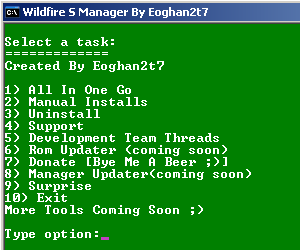
- Next plug the data cable to the PC and to your device, then type the number 1 (All In One Go) and ENTER. Then will look like the picture below.

- Choose number 1 (Root With ClockWorkMod.) Press ENTER. Then it will look like the following image in the computer screen. Leave it alone, follow until the process is complete.

- Then look at the change of your phone display, wait a few moments until the display show like the screenshot below

- At this stage the installation process of CWM Recovery is complete. the next steo is root process
- The next step is to install the file Root.zip file. If your device condition was entered in CWM Recovery, root can be directly performed. But if not, it should go through HBOOT.
- To enter HBOOT by press the Volume down + Power. When it gets into the HBOOT as shown below. Select Recovery. Wait a few moments to look CWM Recovery.

- After entering to the CWM Recovery, its time to copy the root.zip file to the SD by go to mount and storage. Then It will show the drive where we enter this root.zip file.
- Once the file is copied, unmount again
- Then select install zip form sd card. Find root.zip file and install.
- Wait a few moments, Until the process is finished
- Boot your WFS. Check out the menus. If there is an application called SuperUser the root process is successfully finished.
Finish hope be usefull. Any questions, please leave a comment. Next Tutorial will explain how to Install Custom ROM on HTC Wildfire.
Tuesday, September 17, 2013
A comparison between Iphone 5 and S3
Im going to start whit Iphone 5:
The Iphone 5 is a smartphone made by Apple Inc. Iphone 5 is the 6th generation of iphone and it was submitted in september of 2012. It submitted the operating system IOS 6. It has a touch screen of 4 pixels , a processor Apple A6 of double core of 1GHz, a digital camera of 8 Mpx memory Ram of 1 Gb and an internal memory of 16 , 32 , 64 Gb.
Also the Iphone 5 has a resolution of 3364*2448 pixels, the best wi-fi conection, the FaceTime that is an APP exclusive of Apple and also it has the Siri that is the best voice recognition that there and finally it has a desing very attractive.


Read more »
The Iphone 5 is a smartphone made by Apple Inc. Iphone 5 is the 6th generation of iphone and it was submitted in september of 2012. It submitted the operating system IOS 6. It has a touch screen of 4 pixels , a processor Apple A6 of double core of 1GHz, a digital camera of 8 Mpx memory Ram of 1 Gb and an internal memory of 16 , 32 , 64 Gb.
Also the Iphone 5 has a resolution of 3364*2448 pixels, the best wi-fi conection, the FaceTime that is an APP exclusive of Apple and also it has the Siri that is the best voice recognition that there and finally it has a desing very attractive.

The Samsung Galaxy S3:
The S3 is a smartphone made by Samsung. I dont know what is the generation of the S3 because samsung takes too many phones on the market, but i know that that his predecessor is the S2. It has a processor of four cores Eynos 4412 (quand-core) of 1 GHz. It has a touch screen Super Amoled HD of 4,8 inch and it has a resolution of 720*1280 pixels. The S3 has a internal memory of 16 or 32 Gb. The S3 has a digital camera of 8 Mpx and his operating system is Android Ice Cream or Android Jelly Bean.

I think that these two smartphones are the best smartphones in the world but are too expensive.
I prefer the Iphone 5 because is much better than the S3. Some people say that the S3 is far better than the Iphone 5 because the S3 has 4 cores and the Iphone 5 has 2 cores, but 4 cores is a lot of power and not going to use all, so youll be paying for something that you will not use. Finally I would stress that the S3 is more delicate than the Iphone 5 and it breaks more easily as you can see in the video below.
Francisco Miguel Calatrava Nicolás.
Monday, September 16, 2013
How to Root Galaxy S Advance I9070 on Android 4 1 2 DXAMD1 Jelly Bean Firmware

Samsung Galaxy S Advance I9070 users who have already updated their devices with Android 4.1.2 DXAMD1 Jelly Bean firmware, may root their devices using the tutorial below.
Disclaimer: Rooting voids the warranty of your device. We and the developer of this rooting procedures shall not be held responsible if any undesirable outcomes may happen to your device. use of this root guide is solely at your own risk!
Pre-requisites
1. Install USB Driver for Samsung Galaxy S Advance on the computer.
2. Enable USB Debugging Mode on the phone.
3. Make a backup of all your important data before following the guide.
4. The Galaxy S Advance should be factory unlocked and not locked to any particular carrier.
5. Ensure the battery of the phone is charged more than 80 per cent.
6. The root file works only on Samsung Galaxy S Advance I9070 running on Android 4.1.2 DXAMD1 Jelly Bean firmware. Applying this on any incorrect variant will brick the device. Verify the model number of the Galaxy S Advance by navigating to Settings >> About Phone.
Steps to Root Galaxy S Advance I9070 on Android 4.1.2 DXAMD1 Jelly Bean
Step 1: Download Jelly Bean Root Package for Samsung Galaxy S Advance to the computer.
Step 2: Connect the phone to the computer using USB cable.
Step 3: Copy the downloaded root.zip file to the external SD card of the phone.
Step 4: Unplug the USB cable from the phone to disconnect it from the computer and then turn it off
Step 5: Boot the Galaxy S Advance into stock recovery mode by pressing and holding Volume Up, Home and Power buttons together until the device turns on. In the recovery mode, use the Volume keys to scroll between the options and the Power button to select the desired option.
Step 6: Navigate to and select install update from external sdcard then select choose zip from sdcard. Then browse to the root.zip file which was earlier copied to the SD card
Step 7: Select the root.zip file and confirm installation. The flashing process should start now.
Step 8: When the installation process is completed, reboot the phone by selecting reboot system now from recovery menu.
Once the Samsung Galaxy S Advance boots up, it should be rooted successfully on Android 4.1.2 DXAMD1 Jelly Bean official firmware. You may now install any app that requires root permission.
Thanks to all fellas at XDA who first tried out this rooting technique. This root method was originally posted via XDA-Developers original thread.
How to Update Galaxy S2 I9100 with Android 4 1 2 DXLSD Jelly Bean Official Firmware

This update reportedly brings a fully improved UI settings for smoother and faster usability even on multitasking activity.
Firmware details
PDA: I9100DXLSD
CSC: I9100OLBLSD
MODEM: I9100DXLS8
Version: Android 4.1.2
Built date: April, 2013
Regions: Indonesia, Malaysia, Philippines, Singapore, Vietnam, Thailand
The Galaxy S2 users who missed the OTA update notification and those who are residing outside the supported countries can manually download and install the same using our step-by-step guide given below.
Pre-requisites
1. Install USB Driver for Samsung Galaxy S2 on the computer.
2. Enable USB Debugging Mode.
3. Make a backup of all your important data before following the guide.
4. The Galaxy S2 should be factory unlocked and not locked to any particular carrier.
5. Ensure the battery of the phone is charged more than 80 per cent.
6. The Android 4.1.2 DXLSD Jelly Bean firmware is compatible only with Samsung Galaxy S2 I9100 and installing this on any incorrect variant will brick the device.
File Required
1. Android 4.1.2 DXLSD Jelly Bean Firmware: Indonesia, Malaysia, Philippines (Globe), Philippines (Smart), Philippines (Sun), Singapore (MM1), Singapore (XSP), Singapore (StarHub), Singapore (SingTel), Vietnam, Thailand
2. Odin 3.07
Steps to Update Galaxy S2 I9100 with Android 4.1.2 DXLSD Jelly Bean Firmware
Step 1: Extract Firmware zip file that you downloaded already from above link, you will get a .tar.md5 file and some other files.
Step 2: Extract Odin zip file and you will get Odin3 v3.07.exe along with few other files.
Step 3: Power off your phone. Wait 5-6 seconds for vibration to confirm complete switch off.
Step 4: Boot the device into Download Mode by pressing and holding Volume Down + Home buttons together and then press the Power button until the device turns on. Now press the Volume Up button to enter Download Mode.
Step 5: Run Odin on the computer as an Administrator.
Step 6: Connect the Galaxy S2 to the computer using USB cable while it is in the Download Mode. Wait until Odin detects the device. When the device is connected successfully, the ID: COM box will turn yellow with the COM port number. Additionally, the successful connected will be indicated by a message saying Added. If Odin fails to detect the device then re-install USB driver.
Step 7: Choose the following files in Odin from extracted I9100DXLSD firmware folder by using respective checkboxes:
- Select the PDA checkbox, and choose the file named .tar or .md5.
- Click the Phone checkbox, and choose the file with modem in its name (ignore if there is no such file)
- Click the CSC checkbox, and select the file with csc in its name (ignore if such file is missing)
- Choose the PIT checkbox, and choose the .pit file. Use only the file obtained during extracting in step 1 above, otherwise ignore it.
Step 8: In Odin, enable Auto Reboot and F. Reset Time checkboxes. Also, ensure the Re-Partition checkbox is chosen only if a .pit file was chosen in the previous step.
Step 9: Verify everything suggested in Step 7 and Step 8 is done correctly. Then hit the START button to begin the flashing process.
Step 10: Once flashing completed, your phone will restart and soon you will see a PASS message with green background in the left-most box at the very top of the Odin. You can now unplug the USB cable to disconnect your device from computer.
Samsung Galaxy S2 I9100 should be now updated with official Android 4.1.2 DXLSD Jelly Bean. Head over to Settings >> About Phone to verify the software version running on the device.
Note: If Galaxy S2 I9100 stuck at booting animation after Step 10 then go to recovery mode (press and hold the Volume Up, Home and Power buttons together) and perform Wipe data/Factory Reset and Wipe Cache Partition task before selecting reboot system now function. In recovery mode use Volume keys to navigate between options and Power key to select the option. Please note, performing wiping task will erase your device internal memory data and not external SD card data.
Click here to know How to Root Galaxy S2 I9100 running on Android 4.1.2 Jelly Bean firmware.
Step 9: Verify everything suggested in Step 7 and Step 8 is done correctly. Then hit the START button to begin the flashing process.
Step 10: Once flashing completed, your phone will restart and soon you will see a PASS message with green background in the left-most box at the very top of the Odin. You can now unplug the USB cable to disconnect your device from computer.
Samsung Galaxy S2 I9100 should be now updated with official Android 4.1.2 DXLSD Jelly Bean. Head over to Settings >> About Phone to verify the software version running on the device.
Note: If Galaxy S2 I9100 stuck at booting animation after Step 10 then go to recovery mode (press and hold the Volume Up, Home and Power buttons together) and perform Wipe data/Factory Reset and Wipe Cache Partition task before selecting reboot system now function. In recovery mode use Volume keys to navigate between options and Power key to select the option. Please note, performing wiping task will erase your device internal memory data and not external SD card data.
Click here to know How to Root Galaxy S2 I9100 running on Android 4.1.2 Jelly Bean firmware.
Sunday, September 15, 2013
Latest Facebook update brings app tray to Home launcher
Poor Facebook seems to be going in the wrong direction with its Home launcher, adding a much-needed Favorites tray while breaking support for two of the hottest Android smartphones around.

Android Community reported Thursday that the latest update to Facebook for Android appears to be off to a rocky start, at least for owners of certain high-profile handsets.
First the good news: The latest Facebook update released to Google Play yesterday adds welcome new features such as changing the audience for existing posts and sending multiple photos in a single message.
The social network also added bug fixes for Facebook Home users, along with the ability to "customize your app launcher by dragging the apps you use most to a new favorites tray."
Or at least thats the idea - the report claims the update breaks Facebook Home support on the Samsung Galaxy S4 and HTC One, two of the most popular Android smartphones around.
Both handsets received official Facebook Home support in May, suggesting the sudden lack of support is a bug which will soon to be rectified by another update, either to Home itself or the official Facebook app.
On the brighter side, the Facebook update also introduces new privacy settings for what can be shared with Facebook Home, along with always welcome "stability and memory improvements."
Read more »

Android Community reported Thursday that the latest update to Facebook for Android appears to be off to a rocky start, at least for owners of certain high-profile handsets.
First the good news: The latest Facebook update released to Google Play yesterday adds welcome new features such as changing the audience for existing posts and sending multiple photos in a single message.
The social network also added bug fixes for Facebook Home users, along with the ability to "customize your app launcher by dragging the apps you use most to a new favorites tray."
Supported no more
While the Facebook Home launcher itself wasnt actually updated, the official Facebook app introduces the ability to add Android apps to a Favorites tray, complete with a row at the bottom available for one-tap use.Or at least thats the idea - the report claims the update breaks Facebook Home support on the Samsung Galaxy S4 and HTC One, two of the most popular Android smartphones around.
Both handsets received official Facebook Home support in May, suggesting the sudden lack of support is a bug which will soon to be rectified by another update, either to Home itself or the official Facebook app.
On the brighter side, the Facebook update also introduces new privacy settings for what can be shared with Facebook Home, along with always welcome "stability and memory improvements."
Saturday, September 14, 2013
How to Update Galaxy Note 2 N7100 with Android 4 1 2 XXDME6 Jelly Bean Official Firmware

Firmware details
PDA: N7100XXDME6
CSC: N7100OXXDME2
MODEM: N7100XXDME4
Version: Android 4.1.2
Built date: May 31, 2013
Regions: United Kingdom
Samsung Galaxy Note 2 N7100 users who missed the OTA update notification or unable to access the update over Samsung KIES, may follow our step-by-step guide to install the update manually.
Pre-requisites
1. Install USB Driver for Samsung Galaxy Note 2 on the computer.
2. Enable USB Debugging Mode on the phone by navigating to Settings >> Developer Options.
3. Make a backup of all your important data before following the guide.
4. The Galaxy Note 2 should be factory unlocked and not locked to any particular carrier.
5. Ensure the battery of the phone is charged more than 80 per cent.
6. The Android 4.1.2 XXDME6 Jelly Bean firmware is compatible only with Samsung Galaxy Note 2 N7100. Applying this to any incorrect variant might brick the device. Verify the model number of the Galaxy Note 2 by navigating to Settings >> About Phone.
File Required
1. Android 4.1.2 XXDME6 Jelly Bean Firmware for Samsung Galaxy Note 2 N7100
2. Odin 3.07
Steps to Update Galaxy Note 2 N7100 with Android 4.1.2 XXDME6 Jelly Bean Firmware
Step 1: Extract Firmware zip file that you downloaded already from above link using winrar/7zip/winzip or any other extracting tool, you will get a .tar.md5 file and some other files.
Step 2: Extract Odin zip file and you will get Odin3 v3.07.exe along with few other files.
Step 3: Power off your phone. Wait 5-6 seconds for vibration to confirm complete switch off.
Step 4: Boot the device into Download Mode by pressing and holding Volume Down + Home buttons together and then press the Power button until the device turns on. Now press the Volume Up button to enter Download Mode.
Step 5: Run Odin on the computer as an Administrator.
Step 6: Connect the Galaxy Note 2 to the computer using USB cable while it is in the Download Mode. Wait until Odin detects the device. When the device is connected successfully, the ID: COM box will turn yellow with the COM port number. Additionally, the successful connected will be indicated by a message saying Added. If Odin fails to detect the device then re-install USB driver.
Step 7: Choose the following files in Odin from extracted N7100XXDME6 firmware folder by using respective checkboxes:
- Select the PDA checkbox, and choose the file named .tar or .md5.
- Click the Phone checkbox, and choose the file with modem in its name (ignore if there is no such file)
- Click the CSC checkbox, and select the file with csc in its name (ignore if such file is missing)
- Choose the PIT checkbox, and choose the .pit file. Use only the file obtained during extracting in step 1 above, otherwise ignore it.
Step 8: In Odin, enable Auto Reboot and F. Reset Time checkboxes. Also, ensure the Re-Partition checkbox is chosen only if a .pit file was chosen in the previous step.
Step 9: Verify everything suggested in Step 7 and Step 8 is done correctly. Then hit the START button to begin the installation process.
Step 10: Once the installation process is completed, your phone will restart and soon you will see a PASS message with green background in the left-most box at the very top of the Odin. You can now unplug the USB cable to disconnect your device from computer.
Samsung Galaxy Note 2 N7100 should be now updated with official Android 4.1.2 XXDME6 Jelly Bean firmware. Head over to Settings >> About Phone to verify the software version running on the device.
Note: If Galaxy Note 2 N7100 stuck at booting animation after Step 10 then go to recovery mode (press and hold the Volume Up, Home and Power buttons together) and perform Wipe data/Factory Reset and Wipe Cache Partition task before selecting reboot system now function. In recovery mode use Volume keys to navigate between options and Power key to select the option. Please note, performing wiping task will erase your device internal memory data and not external SD card data.
Click here to know How to Root Galaxy Note 2 N7100 running on Android 4.1.2 XXDME6 Jelly Bean firmware.
Step 9: Verify everything suggested in Step 7 and Step 8 is done correctly. Then hit the START button to begin the installation process.
Step 10: Once the installation process is completed, your phone will restart and soon you will see a PASS message with green background in the left-most box at the very top of the Odin. You can now unplug the USB cable to disconnect your device from computer.
Samsung Galaxy Note 2 N7100 should be now updated with official Android 4.1.2 XXDME6 Jelly Bean firmware. Head over to Settings >> About Phone to verify the software version running on the device.
Note: If Galaxy Note 2 N7100 stuck at booting animation after Step 10 then go to recovery mode (press and hold the Volume Up, Home and Power buttons together) and perform Wipe data/Factory Reset and Wipe Cache Partition task before selecting reboot system now function. In recovery mode use Volume keys to navigate between options and Power key to select the option. Please note, performing wiping task will erase your device internal memory data and not external SD card data.
Click here to know How to Root Galaxy Note 2 N7100 running on Android 4.1.2 XXDME6 Jelly Bean firmware.
Samsung Galaxy S4 Mini pre orders kick off in the UK ahead of early July release
Samsung Galaxy S4 Mini pre-orders are now underway, with the sub-sized spinoff to the flagship Samsung Galaxy S4 set to hit retailers early next month.

Having formally unveiled the Samsung Galaxy S4 Mini in recent weeks, one of a trio of Samsung Galaxy S4 offshoots to have been announced, Samsung has now seen its Samsung Galaxy S3 Mini replacement made available for pre-order through a selection of leading UK networks.
With both Orange and T-Mobile having announced their intentions to sport the smaller S4 sibling, the networks have even offered pricing for the device which has been pegged with a potential June 5 Samsung Galaxy S4 Mini release date.
Set to be made available on £26 per month, two year contracts, Orange has revealed that those pre-ordering the Samsung Galaxy S4 Mini will not be forced to pay the usual £49.99 upfront handset fee which will apply to wannabe owners after launch.
For this rather reasonable outlet, early adopters will see their S4 Mini handset paired with 200 monthly minutes, unlimited texts and a 750MB monthly data allowance. The network is to offer the 4.3-inch device in both of its S4 mimicking ‘black mist’ and ‘white frost’ colour options.
Shaking things up slightly, sister network T-Mobile has confirmed that, for the same monthly outlay, it will offer the S4 Mini alongside 300 minutes, 500 texts and 1MB of data.
Boasting a 1.7GHz dual-core processor at its heart, the S4 Mini features list is further enhanced by an 8-megapixel rear-mounted camera, second, 1.9-megapixel forward-facing snapper and a raft of Samsung’s latest software features.
With the headline grabbing, eye-tracking Smart Pause and Smart Scroll making the cut, Samsung has also bestowed the S4 Mini with the likes of S Health and a bevy of camera options.
Read more »

Having formally unveiled the Samsung Galaxy S4 Mini in recent weeks, one of a trio of Samsung Galaxy S4 offshoots to have been announced, Samsung has now seen its Samsung Galaxy S3 Mini replacement made available for pre-order through a selection of leading UK networks.
With both Orange and T-Mobile having announced their intentions to sport the smaller S4 sibling, the networks have even offered pricing for the device which has been pegged with a potential June 5 Samsung Galaxy S4 Mini release date.
Set to be made available on £26 per month, two year contracts, Orange has revealed that those pre-ordering the Samsung Galaxy S4 Mini will not be forced to pay the usual £49.99 upfront handset fee which will apply to wannabe owners after launch.
For this rather reasonable outlet, early adopters will see their S4 Mini handset paired with 200 monthly minutes, unlimited texts and a 750MB monthly data allowance. The network is to offer the 4.3-inch device in both of its S4 mimicking ‘black mist’ and ‘white frost’ colour options.
Shaking things up slightly, sister network T-Mobile has confirmed that, for the same monthly outlay, it will offer the S4 Mini alongside 300 minutes, 500 texts and 1MB of data.
Samsung Galaxy S4 Mini Features
Not quite the industry powerhouse like its 5-inch big brother, the Samsung Galaxy S4 Mini specs sheet revolves around a 4.3-inch Super AMOLED display and Google’s Android 4.2.2 Jelly Bean OS.Boasting a 1.7GHz dual-core processor at its heart, the S4 Mini features list is further enhanced by an 8-megapixel rear-mounted camera, second, 1.9-megapixel forward-facing snapper and a raft of Samsung’s latest software features.
With the headline grabbing, eye-tracking Smart Pause and Smart Scroll making the cut, Samsung has also bestowed the S4 Mini with the likes of S Health and a bevy of camera options.
Friday, September 13, 2013
Samsung Dual Sim Mobile Price List 2013
Samsung Dual Sim Mobile Price List. Samsung at this time it is well-known is considering samsung electronic is vendors who develop technology that is quite highly skilled, one of which is mobile phone. now cellular phone is not only have one driving license, but there are two and then I wear a operational system android, here I will love price list samsung galaxy dual sim, please see below.

For more details and buy mobile phone on please clik link that I have already prepared, we hope that are above can be useful for you especially for the who want to look for mobile phone android dual sim,

| No | Phone | Price | More Detail And Buy |
| 1 | Samsung GT-S7562 Galaxy S Duos | $197.58 | Click Here |
| 2 | Samsung Galaxy Y Duos S6102 | $119.99 | Click Here |
| 3 | Samsung Galaxy Ace Duos S6802 | $169.99 | Click Here |
| 4 | Samsung GT-S7562-BK Galaxy S Duos | $198.32 | Click Here |
| 5 | Samsung i9082 Galaxy Grand Duos | $323.25 | Click Here |
| 6 | Samsung Galaxy S4 Mini Gt-i9192 | $482.49 | Click Here |
| 7 | Samsung Galaxy S4 GT-I9502 | $976.00 | Click Here |
For more details and buy mobile phone on please clik link that I have already prepared, we hope that are above can be useful for you especially for the who want to look for mobile phone android dual sim,
Thursday, September 12, 2013
Galaxy S IV Cases Reveal Its Design Not Very Promising Folks!
So, yet another leak is coming ahead of launch and this time we know it is real, we just dont know if it is true. Let me rephrase that, Mobile Geeks has recently demonstrated a set of phone cases from the manufacturer TZX China which claim that they have already made an accurate Galaxy S4 cases based on the leaks they got from the company itself. Have a look at the photo or skip a bit down to get to the video presentation of Galaxy S IV cases from TZX.
 |
| The black case is the hard case for the S4, the other one is a S3 case |
Based on what we can see from the cases the Galaxy S4 will be (as we expected) quite a bit larger than the previous model. The hard case also suggests that it will be a bit thicker as well, although it seems that it wont be much wider. It will certainly be quite different than the S3 since Samsung needs to put in room for the 4,99 inch display screen. From what I have seen based on the video and assuming this is case which does have the proper dimensions - the Galaxy S IV will be a lot more "boxy".
Honestly I am not digging that design option at all. When I try to imagine some of the renders we have seen over the months inside of any of those cases my head starts to swirl and hurt. I must admit that I am quite worried how the Galaxy S IV design will actually turn out. But, enough of my whining, let us look at the video from Mobile Geeks which shows quite well what this case is all about:
Has your mind been blown yet? Well, I cant blame you, since that video didnt exactly tell us much. But none the less let me ask you - is this the real thing is or someone just trying to make a viral video to promote a website/company? We have seen these sort of advertising campaigns in the past. Just last month another company presented their own "Galaxy S4 cases" but they failed quite big, since that case was large enough to fit the Galaxy Note 2!
So, dear readership, what is your thought on the subject?
Android 4 2 Focus on Notifications And Quick Settings
As we know that this month google have rekeased their new android operating system version. It is android 4.2, But this version is still named in jelly bean, because it is still based with the same structure but this android 4.2 have bring many new features on it. to know more about the feature you can read on list of android 4.2 features.
Besides this android 4.2, Google also prepare the next generation of android mobile opeartyng system formore detail information read my previous post about first benchmark of android key lime pie. Ok now back to the topic, Just a few days ago, the Mountain virw, the worlds leading information technology announce that Google has introduced what will be new and exciting on android 4.2 version that will animate the terminals of the future.Android is good

This release, which brings with it the code name of Android 4.2 Jelly Bean, will never receive the right presentations because of the endless performance given away. Even today we return to do a focus on new mobile experience donated by those who, in a few years, he became the author of the best mobile operating system in the world.
This focus will be good ideas on what will be the new Notifications bar and its Quick Settings.
adding information technology Google has introduced what will be new and exciting OS version that will animate the terminals of the future.
New Notifications and qick setting on Android 4.2
As Android has well taught, just pull down the notification bar to find the first improvements signed on Jelly Bean. In addition, where an initial setting of the button we now find the button for the Quick Settings marked with the image of your G+ profile and a number of settings.
Thats what it is:
- Google+ profile: If you are logged in to Google will show your profile picture and your name. By clicking you will be asked if you want to access your profile G+;
- Brightness: With a simple tap will open a popup window from which to manually adjust the brightness;
- Settings: Just a shortcut to the settings menu complete;
- Wi-Fi: shows information about the network to which we are connected and the signal strength. We will end up with a tap on the settings of Wi-Fi;
- Mobile data: Displays the telephone operator and the signal strength;
- Battery Icon and the percentage of remaining battery charge. We will end up with a tap on the menu full battery;
- Flight mode (offline): Turns off the radio signal during the flight (Or if you want to pretend to be on a plane);
- Bluetooth: simply shows the ON / OFF. With a tap we find ourselves in the Bluetooth menu complete.
OK thats it i hipe my tips on how to setting quick setting and notifications bar on android 4.2 will help you.
Wednesday, September 11, 2013
Full size HTC Windows 8 tablet reportedly scrapped due to low demand
HTC’s plans for a roughly 12-inch screen Windows RT tablet have reportedly been scrapped after being considered too much of a commercial risk.

Following a poor response to the first wave of Windows RT tablets, HTC has decided not to release a rival to Windows 8 tablets like the Windows RT-based Surface.
Bloomberg talked to an unnamed source “familiar with the matter”, who claimed that the tablet has been binned “because it cost too much and demand for RT machines has been weak.”
However, the same source also claims that a 7-inch Windows RT tablet is still on the cards.
If this smaller tablet arrives later this year, it will be among the first ‘small’ Windows 8 tablets, alongside the 8.1-inch Acer W3 – due for an official unveiling at the Computex show in Taiwan next week.
HTC Tablets
To date HTC has produced only one tablet that was released in the UK. 2011’s Android-based HTC Flyer was a 7-inch screen tablet that met with little public interest and poor sales.
The company’s second attempt will reportedly land in September or October, which is around the expected launch of the iPad 5 and iPad mini 2.
Windows RT
To date, the ‘official’ Windows RT tablet, the Surface RT, is estimated to have sold around 900,000 units, having launched in October 2012.
However, that the full Windows 8 Surface Pro has shifted 400,000 in under a month demonstrates how little demand there is for Windows RT tablets – validating HTC’s concerns.
Windows RT has been roundly criticised for being both severely limited and confusing. The OS looks just like full Windows 8, but does not let you freely install non-Marketplace Windows apps.
The State of HTC
The release of the HTC One Android phone has been interpreted by many as a return to form for HTC, whose position as a top Android phone maker has waned in recent years.
However, this is not clearly reflected in the company’s share price, which is roughly a quarter of what it was during the company’s all-time high point of April 2011.
Read more »

Following a poor response to the first wave of Windows RT tablets, HTC has decided not to release a rival to Windows 8 tablets like the Windows RT-based Surface.
Bloomberg talked to an unnamed source “familiar with the matter”, who claimed that the tablet has been binned “because it cost too much and demand for RT machines has been weak.”
However, the same source also claims that a 7-inch Windows RT tablet is still on the cards.
If this smaller tablet arrives later this year, it will be among the first ‘small’ Windows 8 tablets, alongside the 8.1-inch Acer W3 – due for an official unveiling at the Computex show in Taiwan next week.
HTC Tablets
To date HTC has produced only one tablet that was released in the UK. 2011’s Android-based HTC Flyer was a 7-inch screen tablet that met with little public interest and poor sales.
The company’s second attempt will reportedly land in September or October, which is around the expected launch of the iPad 5 and iPad mini 2.
Windows RT
To date, the ‘official’ Windows RT tablet, the Surface RT, is estimated to have sold around 900,000 units, having launched in October 2012.
However, that the full Windows 8 Surface Pro has shifted 400,000 in under a month demonstrates how little demand there is for Windows RT tablets – validating HTC’s concerns.
Windows RT has been roundly criticised for being both severely limited and confusing. The OS looks just like full Windows 8, but does not let you freely install non-Marketplace Windows apps.
The State of HTC
The release of the HTC One Android phone has been interpreted by many as a return to form for HTC, whose position as a top Android phone maker has waned in recent years.
However, this is not clearly reflected in the company’s share price, which is roughly a quarter of what it was during the company’s all-time high point of April 2011.
Tuesday, September 10, 2013
Phone Android Dell Aero Unlocked Phone with Android OS
Phone Android Dell Aero Unlocked Phone with Android OS. The Dell Aero has a slim and light design. This phone Dell Aero have spesification is good and a cheap price . At 4.8 inches tall by 2.3 inches wide by 0.5 inch thick and 3.7 ounces, the Dell Aero is one of the sleekest and lightest Android devices weve seen to date. The handset is comfortable to hold and though its construction is mostly plastic, it feels quite solid.

the Dell Aero with the aforementioned 3.5mm audio adapter, an AC adapter, a USB cable, a 2GB microSD card, a wired stereo headset, and reference material. This cellular phone have processors with a high speed 624MHz. Detail specs phone android Dell Aero Under this.
Where to Buy
Phone Android Dell Aero is available in many online stores. Its original list price in Amazon was $350.00, but it is now available for only $79.99 (click here to check the price). This means you can save more than $270.01 or 77%. You should also know that this item is available with Free Shipping and One-Day Shipping options from Amazon Store.

the Dell Aero with the aforementioned 3.5mm audio adapter, an AC adapter, a USB cable, a 2GB microSD card, a wired stereo headset, and reference material. This cellular phone have processors with a high speed 624MHz. Detail specs phone android Dell Aero Under this.
Spesification Phone Dell Aero
Regions available | USA | ||||||
|---|---|---|---|---|---|---|---|
Networks |
| ||||||
SIM Card | Yes | ||||||
World Phone | Yes | ||||||
Operating System | Android 1.5 Cupcake Compare Android Smartphones | ||||||
Processor | Marvell PXA310 624 MHz | ||||||
Internal Flash Memory | No | ||||||
RAM | 256 MB | ||||||
ROM | Unknown | ||||||
GPS | A-GPS | ||||||
Digital compass | No | ||||||
FlightMode | Yes | ||||||
Hearing Aid Compatible | No | ||||||
TTY/TDD | Yes | ||||||
Noise Cancellation | No | ||||||
SAR | Head: 1.09 W/kg Body: Unknown | ||||||
Languages | English, Spanish | ||||||
Manufacturer Warranty | 1 Year | ||||||
Accessories Included | AC Charger, Data Cable, Headset, Manual, Standard Battery |
Power & Battery
Type | Lithium-Ion (Li-Ion), 1000 mAh |
|---|---|
Removable Battery | Yes |
Wireless Charging | Unknown |
Video Playback Time | Unknown |
Wi-Fi Surfing Time | Unknown |
3G Surfing Time | Unknown |
4G Surfing Time | Unknown |
Talk Time | Up to: 300 minutes (2G) Unknown (3G) |
Standby Time | Up to 16.5 days |
Physical Characteristics
Design Type | Bar |
|---|---|
Multi-Use Smart Phone / PDA | Yes |
Material | Unknown |
Colors | Black |
Dimensions [H x W x D] | 12.2 x 5.8 x 1.2 cm (4.8 x 2.3 x 0.5 in) |
Weight | 104 grams (3.7 ounces) |
Rugged Design | No |
Antenna Type | Internal |
Changeable Faceplates | No |
Display / Screen
Type | Color |
|---|---|
Technology | LCD (TFT) |
Colors | 262k |
Resolution | 360 x 640 pixels |
Pixel Density | Unknown |
Size | 3.5 inches |
3D | No |
Secondary Display | No |
Sensors | Ambient Light, Proximity, Motion / Accelerometer |
Graphics | Yes |
Themes | Yes |
Backlit Illumination | Yes |
Zoom / Magnification | No |
Screen Orientation Lock | Unknown |
Multi Touch | No |
Fingerprint-Resistant Coating | No |
Additional Display Features |
Where to Buy
Phone Android Dell Aero is available in many online stores. Its original list price in Amazon was $350.00, but it is now available for only $79.99 (click here to check the price). This means you can save more than $270.01 or 77%. You should also know that this item is available with Free Shipping and One-Day Shipping options from Amazon Store.
Galaxy S4 Release Date in April
The latest Samsung Galaxy S4 news for this past week were mostly concentrated around the release date hysteria. People have given up from claiming that we will see the new flagship during the Mobile Word Congress 2013 and have instead started focusing on an April release date. This is mostly a result of the fact that many major tech blogs have mentioned this rumor along with the leaked stylus pen information so naturally, the rumor mill did its job. Non the less, it is the sworn duty of this blog to cover all of these rumors and give you guys and girls an easy breakdown of the most popular S4 rumors. So, shall we start?

A site by the name of PhonesReview UK recently posted that we should expect the Samsung Galaxy S4 release date to be set after the MWC 2013 and that it will likely be somewhere between April 15 and 22. Naturally, this isnt their original story and it is just a remake of similar stories of the Internet which have not given us the name of their source. This time it is a source that is close to major UK retailers which really doesnt tell us that much. I will however agree that is no longer possible to think that the Galaxy S4 release date is set to be during the Mobile World Congress this year as this is just way too soon. I willing to admit though that I am hopping that Samsung might show a Galaxy S4 prototype or at least present some of the new technology that will surely be a part of this device.
 |
| A fan made render of the new device |
I am ready to bet my five cents, however, that the Samsung Galaxy S4 release date will have to be announced during a Samsung Unpacked event. The company organizes several of these events each year in different parts of the world, but the biggest one will no doubt be the one where they will showcase their latest premium device. The same thing has been done in the past for the Galaxy S3 smartphone during the London Samsung Unpacked and for the Galaxy Note 2 during the Berlin Samsung Unpacked.
So, that reminds me, do you remember the fake Galaxy S4 release invitation? I criticized a lot of the elements that were just wrong on that photo. For example, it was obviously a picture of a laptop that was displaying a poorly designed attempt at fooling the people on the Internet. But the truth is that we will be seeing real invitations to an event like this one eventually. Usually only the press gets invited to events like this so dont hope to get one of these in your mailbox!
So, dear readers, when do you think the Galaxy S4 will be released? And in what town will Samsung hold the Unpacked event where this device will be presented? We would love to hear from you, so leave us a reply bellow this article!
Sunday, September 8, 2013
HTC One Max rises from T6 ashes heads for summer release
HTCs rumoured phablet - the HTC T6 - is rapidly tearing its way into the realms of reality, and it looks like we have a more official name, blueprints and a vague release date.

The device will be given the name of HTC One Max, according to a J.P. Morgan analyst in Hong Kong who claims to have some inside info.
Makes sense, really. We knew that the T6 moniker was just a temporary codename, and putting Max on the end is about as close to "Mega" as you can getting Samsung hot under the collar.
But its the Samsung Galaxy Note 3 that the HTC One Max has its sights on, which is said to also be releasing around the same time.
According to said analyst Alvin Kwock, carriers are apparently already very interested in the as-yet-unofficial device. Time for Samsung to start getting worried?
The previously posited specs, including that it will run on Key Lime Pie, were also repeated, though with a 2.2GHz CPU and not the previously-touted 2.3GHz.
The fabled handset is said to host a 5.9-inch HD touchscreen display at 1920 x 1080 resolution, with a Snapdragon processor powering the phone.
Next: Read the latest news from tablet world.
Read more »

The device will be given the name of HTC One Max, according to a J.P. Morgan analyst in Hong Kong who claims to have some inside info.
Makes sense, really. We knew that the T6 moniker was just a temporary codename, and putting Max on the end is about as close to "Mega" as you can getting Samsung hot under the collar.
But its the Samsung Galaxy Note 3 that the HTC One Max has its sights on, which is said to also be releasing around the same time.
HTC One Mega…wait, no, Max
It doesnt end there though. Mobileaks has posted what is allegedly the blueprint design of the maxed-up handset, revealing a few slight changes in design but nothing too drastic.According to said analyst Alvin Kwock, carriers are apparently already very interested in the as-yet-unofficial device. Time for Samsung to start getting worried?
The previously posited specs, including that it will run on Key Lime Pie, were also repeated, though with a 2.2GHz CPU and not the previously-touted 2.3GHz.
The fabled handset is said to host a 5.9-inch HD touchscreen display at 1920 x 1080 resolution, with a Snapdragon processor powering the phone.
Next: Read the latest news from tablet world.
How to Root Galaxy Mega 5 8 I9152 on Android 4 2 2 Jelly Bean Firmware

Samsung Galaxy Mega 5.8 I9152 users who wish to root their devices running on Android 4.2.2 Jelly Bean, may follow our step-by-step guide.
Disclaimer: Rooting voids the warranty of your device. We and the developer of this rooting procedures shall not be held responsible if any undesirable outcomes may happen to your device. use of this root guide is solely at your own risk!
Pre-requisites
1. Install USB Drivers for Samsung Galaxy Mega 5.8 on the computer.
2. Enable USB Debugging Mode on the phone by navigating to Settings >> Developer Options.
3. Make a backup of all your important data before following the guide.
4. The Galaxy Mega 5.8 should be factory unlocked and not locked to any particular carrier.
5. Ensure the battery of the phone is charged more than 80 percent.
6. The Root Package works only on Samsung Galaxy Mega 5.8 I9152. Applying this to any incorrect variant might brick the device. Verify the model number of the Galaxy Mega 5.8 by navigating to Settings >> About Phone.
File Required
1. Root Package (Mirror Link) for Galaxy Mega 5.8 I9152 (I9152-JB_4.2.2-boot.tar)
2. Odin 3.07
Steps to Root Galaxy Mega 5.8 I9152 Running on Android 4.2.2 Jelly Bean Firmware
Step 1: Extract Odin 3.07 file using winrar/7zip/winzip or any other extracting tool.
Step 2: Switch off the Galaxy Mega 5.8. Then boot the device into Download Mode by pressing and holding Volume Down, Home and Power buttons together until a construction Android robot icon with a warning triangle appears on screen. Now press the Volume Up button to enter Download Mode.
Step 3: Launch Odin on the computer as an Administrator.
Step 4: Connect the Galaxy Mega 5.8 to the computer using USB cable while it is in the Download Mode. Wait until Odin detects the device. When the device is connected successfully, the ID: COM box will turn blue with the COM port number. Additionally, the successful connected will be indicated by a message saying Added.
Note: If the Added message does not appear, then try re-install USB drivers or changing the port on the computer.
Step 5: In Odin, click the PDA button and select the I9152-JB_4.2.2-boot.tar file.
Step 6: Verify that Auto Reboot and F.Reset Time checkboxes are selected in Odin. Also, ensure the Re-Partition option is not selected.
Step 7: Double-check and click Start button in Odin. The installation process will now begin.
Step 8: Once the installation process is completed, your phone will restart and soon you will see a PASS message with green background in the left-most box at the very top of the Odin. You can now unplug the USB cable to disconnect your device from computer.
Note: If you can not update Superuser directly from the Google Play Store, here is the latest Superuser.apk. Just install it manually on the Galaxy Mega 5.8.
Samsung Galaxy Mega 5.8 I9152 running on Android 4.2.2 Jelly Bean firmware is now rooted successfully. You can now install any app that requires root permission. Verify the root status of the device by downloading Root Checker app from Google Play Store.
Note: Tested working on Galaxy Mega 5.8 I9152 with Android 4.2.2 XWUAMG1 Jelly Bean firmware, should work with other Jelly Bean firmware. Try it and let us know.
Click here to know How to Update Galaxy Mega 5.8 I9152 with official Android 4.2.2 XWUAMG1 Jelly Bean firmware.
Saturday, September 7, 2013
Game Android Despicable Me
Play as Minion and compete with other people in this very funny, challenge quickly in order to to impress your boss, (former?) Criminals super included a group. Jumping, fly, displayed on his Dodge sedan obstacles, gather bananas, at naughty, and beat criminals to degree Minion of the Year
.jpg)
ALL THE HEART AND HUMOR OF DESPICABLE ME
.jpg)
ALL THE HEART AND HUMOR OF DESPICABLE ME
- Enjoy unpredictably hilarious Minion moments
- Perform despicable acts through hundreds of missions
- Battle Vector and an all-new villain exclusively created for the game
- Run through iconic locations, which are full of surprises, secrets and tricky obstacles: Gru’s Lab and Gru’s Residential Area
- Customize your Minion with unique costumes, weapons, and power-ups
- Encounter secret areas, unique boss fights and amazing power-ups
- Enjoy multiple dynamic camera angles
- Experience custom animation and voice overs, and state-of-the-art 3D graphics
- Engage in various bonus gameplays
Labels:
android,
despicable,
game,
me
Friday, September 6, 2013
Samsung Galaxy Note 3 rumours point to 3GB of RAM
Samsung Galaxy Note 3 rumours have once again suggested the smartphone turn tablet hybrid will land packing 3GB of RAM, a move that would be a first for the industry.

The latest Samsung Galaxy Note 3 rumours, which have come out of the company’s native Korean, has claimed the third-generation ‘phablet’ device could be even more powerful than its market leading flagship sibling, the Samsung Galaxy S4.
Far from the first time the currently unconfirmed handset has been tipped to run 3GB of RAM, the latest reports back up similar claims earlier this year which suggested the device would host 3GB of RAM alongside the same 1.6GHz eight-core processor handed to the S4 in certain markets.
As well as being a bit of a powerhouse, the less than official sources have suggested that the Samsung Galaxy Note 3 will line up at just 8mm thick, a rumour which points to a dramatic redesign over the 9.4mm Samsung Galaxy Note 2. Recent reports claimed the Note 3 will feature an all new metal design, stepping away from the cheap feeling plastic handsets Samsung has become associated with.
A device set to rival the recently unveiled Sony Xperia Z Ultra, the Samsung Galaxy Note 3 is believed to be heading to market with a 5.99-inch display in tow. A full 1-inch larger than the already sizeable S4, it has been claimed that this touchscreen offering will be a Super AMOLED option with a 1080p Full HD resolution.
With a Samsung Galaxy Note 3 release date expected to follow an IFA unveiling, leaks earlier this week claimed the phone would be formally unveiled on September 4, press day of the Berlin based tech show.
Taking more than a few pointers from the S4, the Samsung Galaxy Note 3 rumour mill has pointed to the Huawei Ascend Mate challenger running the same 13-megapixel rear-mounted camera as its more mainstream sibling.
Read more »

The latest Samsung Galaxy Note 3 rumours, which have come out of the company’s native Korean, has claimed the third-generation ‘phablet’ device could be even more powerful than its market leading flagship sibling, the Samsung Galaxy S4.
Far from the first time the currently unconfirmed handset has been tipped to run 3GB of RAM, the latest reports back up similar claims earlier this year which suggested the device would host 3GB of RAM alongside the same 1.6GHz eight-core processor handed to the S4 in certain markets.
As well as being a bit of a powerhouse, the less than official sources have suggested that the Samsung Galaxy Note 3 will line up at just 8mm thick, a rumour which points to a dramatic redesign over the 9.4mm Samsung Galaxy Note 2. Recent reports claimed the Note 3 will feature an all new metal design, stepping away from the cheap feeling plastic handsets Samsung has become associated with.
Samsung Galaxy Note 3 Rumours
A device set to rival the recently unveiled Sony Xperia Z Ultra, the Samsung Galaxy Note 3 is believed to be heading to market with a 5.99-inch display in tow. A full 1-inch larger than the already sizeable S4, it has been claimed that this touchscreen offering will be a Super AMOLED option with a 1080p Full HD resolution.
With a Samsung Galaxy Note 3 release date expected to follow an IFA unveiling, leaks earlier this week claimed the phone would be formally unveiled on September 4, press day of the Berlin based tech show.
Taking more than a few pointers from the S4, the Samsung Galaxy Note 3 rumour mill has pointed to the Huawei Ascend Mate challenger running the same 13-megapixel rear-mounted camera as its more mainstream sibling.
iOS 7 Safari update to introduce a host of new features
The iOS 7 Safari update will introduce a host of new features to make the Apple mobile internet browsing experience much richer.

Safari has been given a fresh coat of paint for iOS 7 and will include a number of new features including a new smart search box and fullscreen mode for landscape and portrait viewing.
Of course, on the surface Safari for iOS 7 has retained some of the same features as its predecessor. It still has the address bar at the top of the screen, menu bar at the bottom and the traditional back, forward, share tab and bookmarks function buttons.
With iOS 7, when a user scrolls down the page, Apple has conveniently made all of the above disappear to allow full access to the content of the selected website. They will automatically reappear when the user reaches the top or bottom of the page.
Fullscreen browsing has also been made the only viewing option for iOS 7 Safari. Previously, it was only available when viewing content in landscape orientation on the iOS 6 version of the browser. Now, it is available in portrait and landscape and users won’t have to toggle it on or off.
Safari on iOS 7 now has a new unified smart search box that offers users a number of options to search. These include “Bookmarks and History”, “Google Search”, “Suggested Sites”, “Top Hits” and “On This Page.”
Tying in with the new iCloud Keychain, which stores passwords and usernames across any OS X and iOS devices like the iPad Mini or iPhone 5, Safari now offers the AutoFill function. It allows Safari to remember personal details such as names and credit card details that can be stored on a site-by-site basis.
iOS 7 also introduces a new tab view for Safari, which is more akin to the iTunes Cover Flow feature that presents the open websites in a 3D scrollable list. Similar to Android, users can swipe off-screen to close any tab as well.
Users will also be able to view any URLs posted in their Twitter feed in the “Shared Links” section.
iOS 7 will be available sometime in the autumn, as will the new OS X Mavericks for Apple desktop devices.
Read more »

Safari has been given a fresh coat of paint for iOS 7 and will include a number of new features including a new smart search box and fullscreen mode for landscape and portrait viewing.
Of course, on the surface Safari for iOS 7 has retained some of the same features as its predecessor. It still has the address bar at the top of the screen, menu bar at the bottom and the traditional back, forward, share tab and bookmarks function buttons.
With iOS 7, when a user scrolls down the page, Apple has conveniently made all of the above disappear to allow full access to the content of the selected website. They will automatically reappear when the user reaches the top or bottom of the page.
Fullscreen browsing has also been made the only viewing option for iOS 7 Safari. Previously, it was only available when viewing content in landscape orientation on the iOS 6 version of the browser. Now, it is available in portrait and landscape and users won’t have to toggle it on or off.
Safari on iOS 7 now has a new unified smart search box that offers users a number of options to search. These include “Bookmarks and History”, “Google Search”, “Suggested Sites”, “Top Hits” and “On This Page.”
Tying in with the new iCloud Keychain, which stores passwords and usernames across any OS X and iOS devices like the iPad Mini or iPhone 5, Safari now offers the AutoFill function. It allows Safari to remember personal details such as names and credit card details that can be stored on a site-by-site basis.
iOS 7 also introduces a new tab view for Safari, which is more akin to the iTunes Cover Flow feature that presents the open websites in a 3D scrollable list. Similar to Android, users can swipe off-screen to close any tab as well.
Users will also be able to view any URLs posted in their Twitter feed in the “Shared Links” section.
iOS 7 will be available sometime in the autumn, as will the new OS X Mavericks for Apple desktop devices.
Thursday, September 5, 2013
7 Best Android Application Has Been Banned in Play Store
Google does not restrict users to get the best Android apps favorite from the outside. Even Google does not discriminate based on the content of an application. But the Play Store itself has specific standards for the best Android apps to be on display in the window. Google continues to remove the best Android apps containing malware, but several other applications expelled from the Play Store for no apparent reason. Below you will see the information you 7 Best Android Application Has Been Banned in Play Store:

1. TV Portal
TV portal has a range of Movies and TV Shows available for streaming to your Android device. Google prohibits the possibility of this application as they relate to issues of copyright.
2. Dood’s Music Streamer
This app will play music streamed to your mobile phone, and this is the only application that can stream to you. This application is not as complicated as you think, with the display interface is minimalist and simple, each user must be able to use this application even though countless a new users. You also can save songs for offline play without using internet connection.
3. TubeMate
TubeMate never be one that was on the list of applications on the market Play Store, however, since the Play Store is becoming more mature, I started ejecting any application that allows users to download videos directly from YouTube. Many users who previously downloaded videos from YouTube directly from the application before the application is in the kick out of the Play Store, because with direct download videos from YouTube allows you to watch videos offline on your Android device.
4. Grooveshark
Best Android apps this is the most controversial ban on Play Store at some time ago. Grooveshark has been allowed into the Play Store and then removed a few times for some reason. This is a good option for those of you who are outside the United States. Grooveshark works quite well in many Android devices out there, and is one of the best streaming music app ever.
5. Amazon Appstore
Amazon: the only company that managed to hijack Android and control it according to their will. Amazon Appstore does not always offer substantial advantages over the Play Store. Many Android users who install it partly because Amazon provides a lot of free apps each day for Android users out there. Amazon also provide free songs to its users. That is why this app kicked out the Play Store
6. Ad-Away
It is not hard to figure out why Google does not allow the application of the Play Store. Ad-Away will be a great threat for mobile advertising as an industry and had become popular. Ad-Away is effective enough to block ads from your device. Please note that some applications may not work with Ad-Away, yet easy enough to do the settings so that you can continue to use it.
7. Snex9x
This application is able to provide stunning 3D graphics rendering. And the thing that makes this application in kick is fear that lawsuits would be filed by other game developers.
That he was her 7 Best Android Application Has Been Banned in Play Store, if you are looking for a play store may not find the content, because it was deleted by Google. okay so may be useful.

1. TV Portal
TV portal has a range of Movies and TV Shows available for streaming to your Android device. Google prohibits the possibility of this application as they relate to issues of copyright.
2. Dood’s Music Streamer
This app will play music streamed to your mobile phone, and this is the only application that can stream to you. This application is not as complicated as you think, with the display interface is minimalist and simple, each user must be able to use this application even though countless a new users. You also can save songs for offline play without using internet connection.
3. TubeMate
TubeMate never be one that was on the list of applications on the market Play Store, however, since the Play Store is becoming more mature, I started ejecting any application that allows users to download videos directly from YouTube. Many users who previously downloaded videos from YouTube directly from the application before the application is in the kick out of the Play Store, because with direct download videos from YouTube allows you to watch videos offline on your Android device.
4. Grooveshark
Best Android apps this is the most controversial ban on Play Store at some time ago. Grooveshark has been allowed into the Play Store and then removed a few times for some reason. This is a good option for those of you who are outside the United States. Grooveshark works quite well in many Android devices out there, and is one of the best streaming music app ever.
5. Amazon Appstore
Amazon: the only company that managed to hijack Android and control it according to their will. Amazon Appstore does not always offer substantial advantages over the Play Store. Many Android users who install it partly because Amazon provides a lot of free apps each day for Android users out there. Amazon also provide free songs to its users. That is why this app kicked out the Play Store
6. Ad-Away
It is not hard to figure out why Google does not allow the application of the Play Store. Ad-Away will be a great threat for mobile advertising as an industry and had become popular. Ad-Away is effective enough to block ads from your device. Please note that some applications may not work with Ad-Away, yet easy enough to do the settings so that you can continue to use it.
7. Snex9x
This application is able to provide stunning 3D graphics rendering. And the thing that makes this application in kick is fear that lawsuits would be filed by other game developers.
That he was her 7 Best Android Application Has Been Banned in Play Store, if you are looking for a play store may not find the content, because it was deleted by Google. okay so may be useful.
Wednesday, September 4, 2013
Samsung Galaxy S2 Android 4 1 2 XXLSJ Firmware Leak
Shortly after the Samsung Release Galaxy S 3 Android 4.1.2 firmware I9300XXELK4, now is the turn for the Samsung Galaxy S II GT-I9100 Android 4.1.2 get the first Jelly Bean firmware Leak. This firmware version called XXLSJ. Android is good

The firmware has appeared at the xda-developers and almost seems to be "finished", which suggests an early release. It is worth noting that the Samsung Galaxy S II can get a lot of features of the current flagships:
Galaxy S2 Android 4.1.2 New Features
below is list of XXLSJ New Feature
- the new Nature UX, known by the Galaxy S III and Galaxy II Note
- Pop-Play (also on Galaxy S III and Galaxy Note II)
- Direct Call, Smart Stay, 2 home screen modes (like the Galaxy S III and grade II)
- New Widgets
- The new notification bar of the Galaxy S III
- In addition, the existing well is since Android 4.1 "Project butter" integrated, so that the overall system is running extremely fast and fluid, and the new Google Now implemented as Web App. The test firmware should be said as nearly perfect, those who want to try it (assuming idea is otherwise expensive paperweight) may, at the xda-developers look.
Also, probably in the Android 4.1.2 update for the Samsung Galaxy S2, the "Project butter" have been integrated so that the whole system is extremely fast, and run more smoothly. For many users of the smartphone on the Android 4.1.2 update will get a completely new user experience on them. And heres a little Samsung GALAXY S2 Android 4.1.2 Video:
Subscribe to:
Posts (Atom)